You have now connected your ProfitWell account with HubSpot. Now your ProfitWell customer data can be passed directly to HubSpot to enrich details about your contacts and/or companies and deals.
The next step is how to add ProfitWell fields to your existing contacts in HubSpot:
1. Go to your HubSpot account. Click into "Contacts" > "contacts"
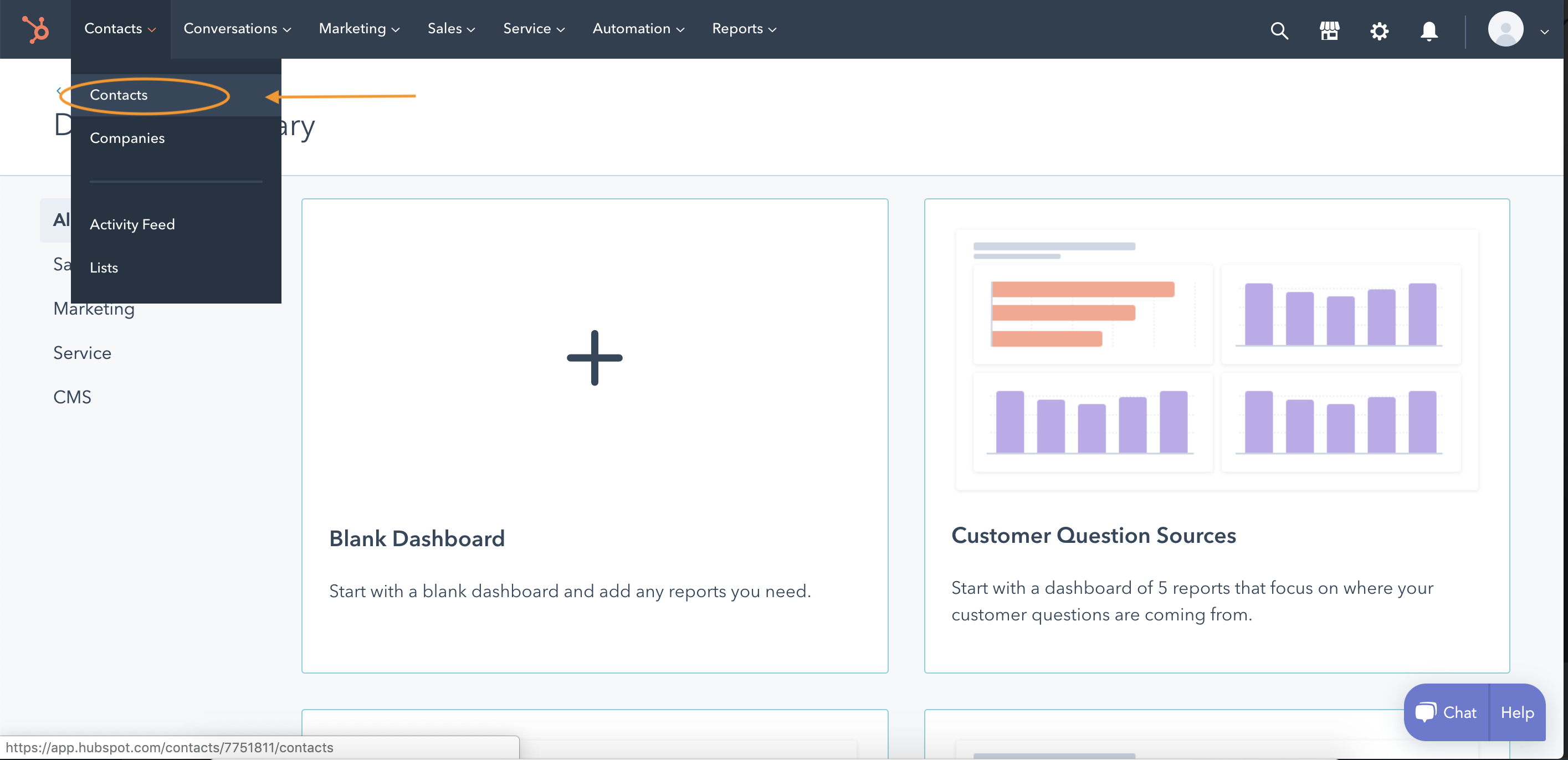
2. Under "Actions", hit "Edit Properties"
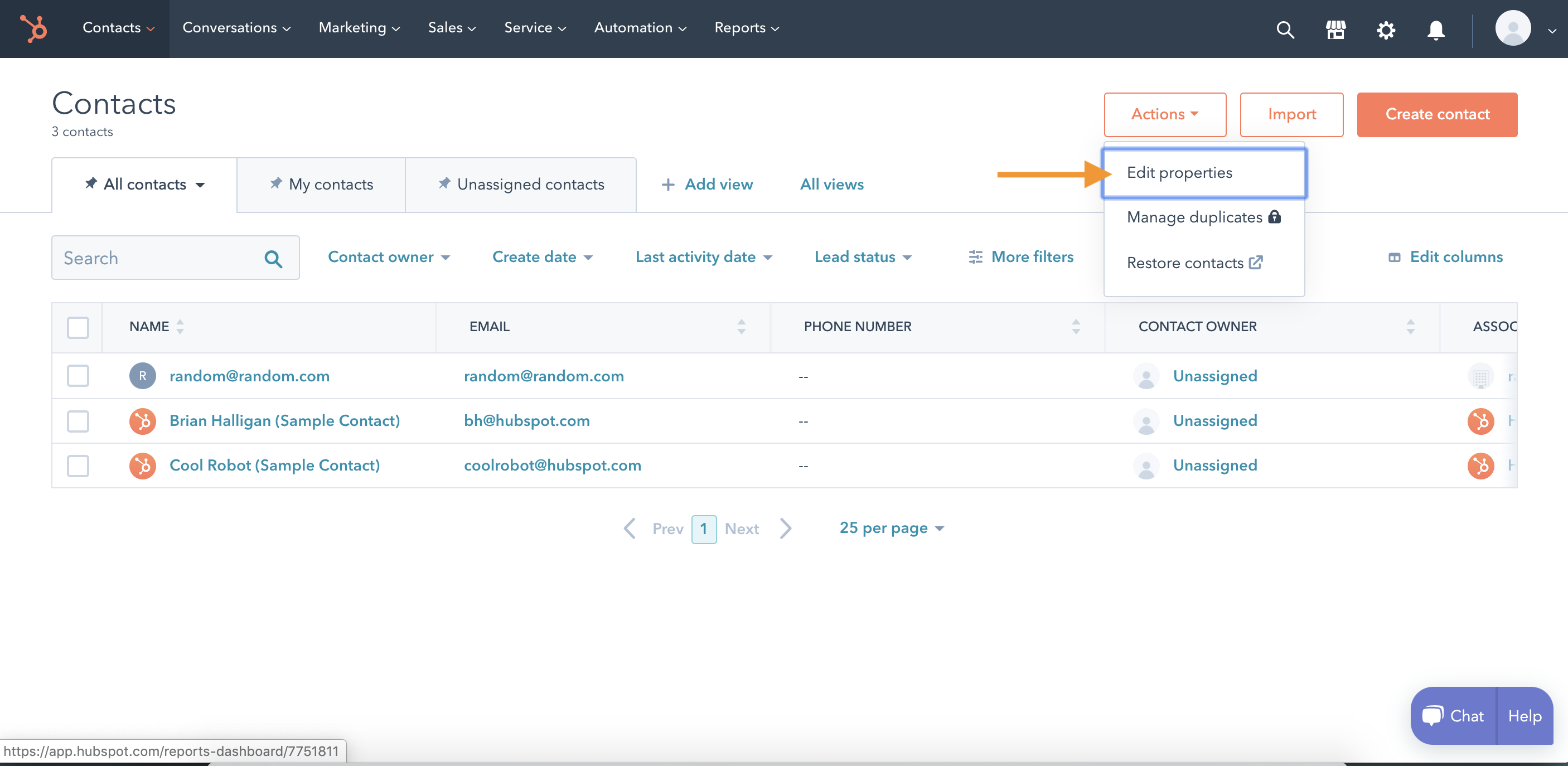
3. Go to the "Groups" tab. You'll find ProfitWell as a group below.
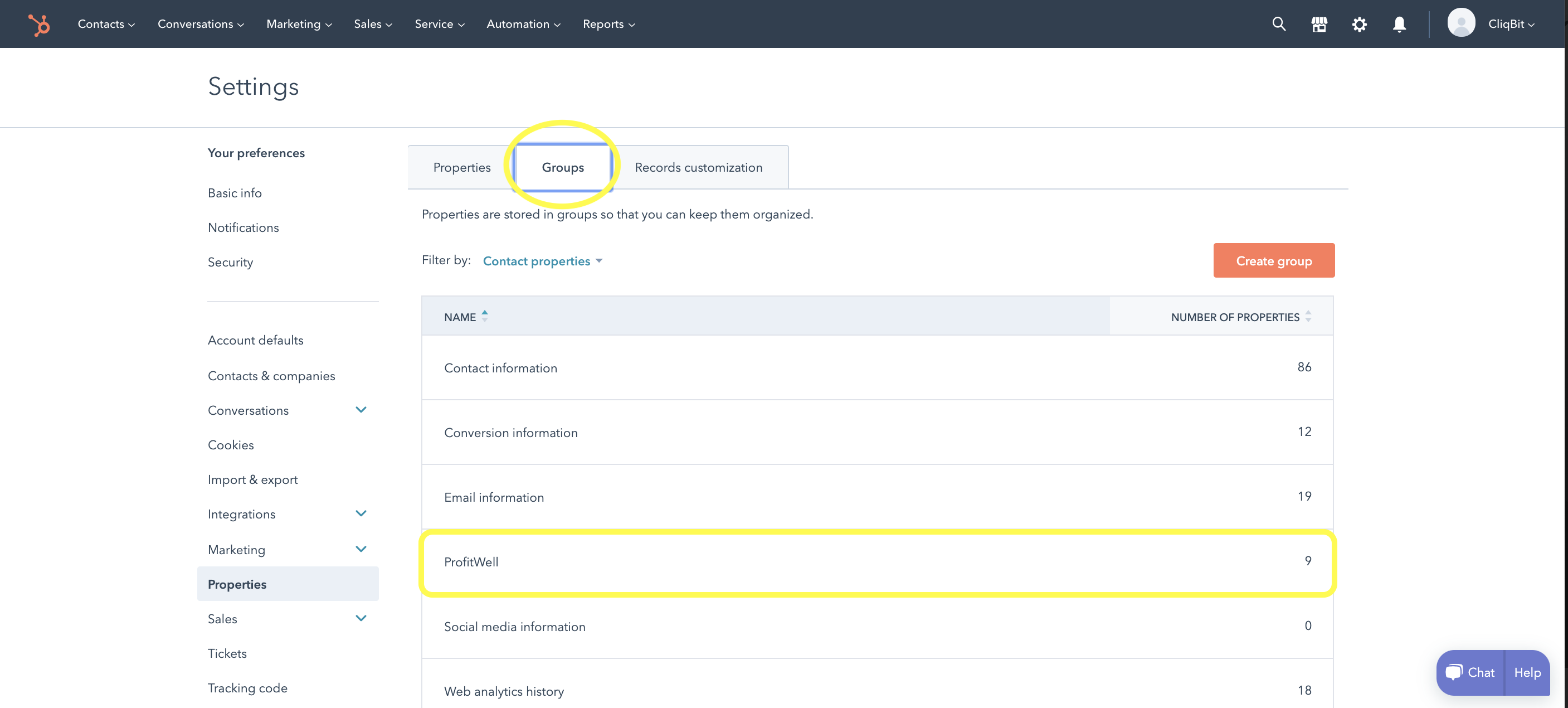
4. Click "View Properties" under ProfitWell group.
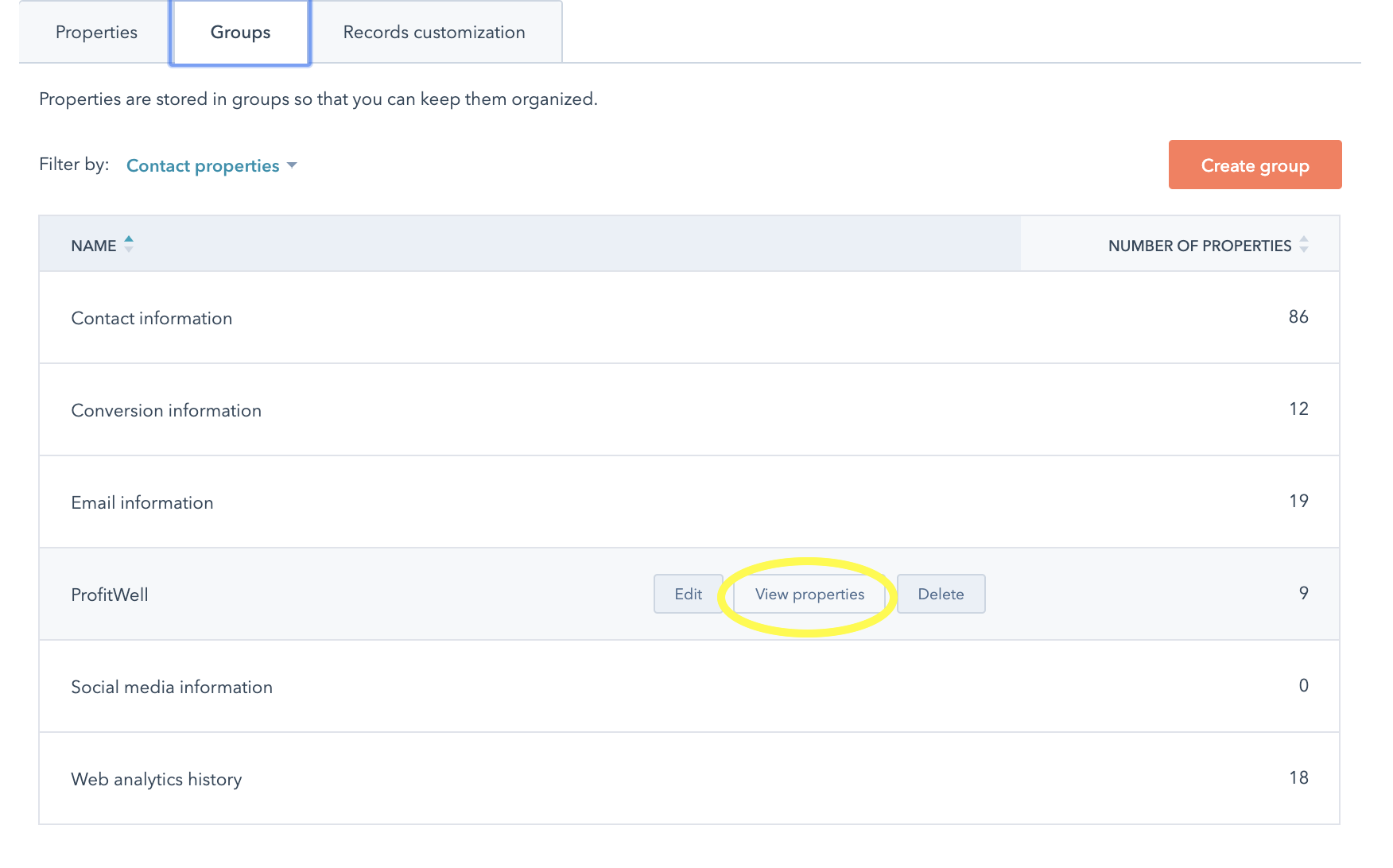
5. Select all the properties you want to add to each HubSpot contact. Then click "Create property".
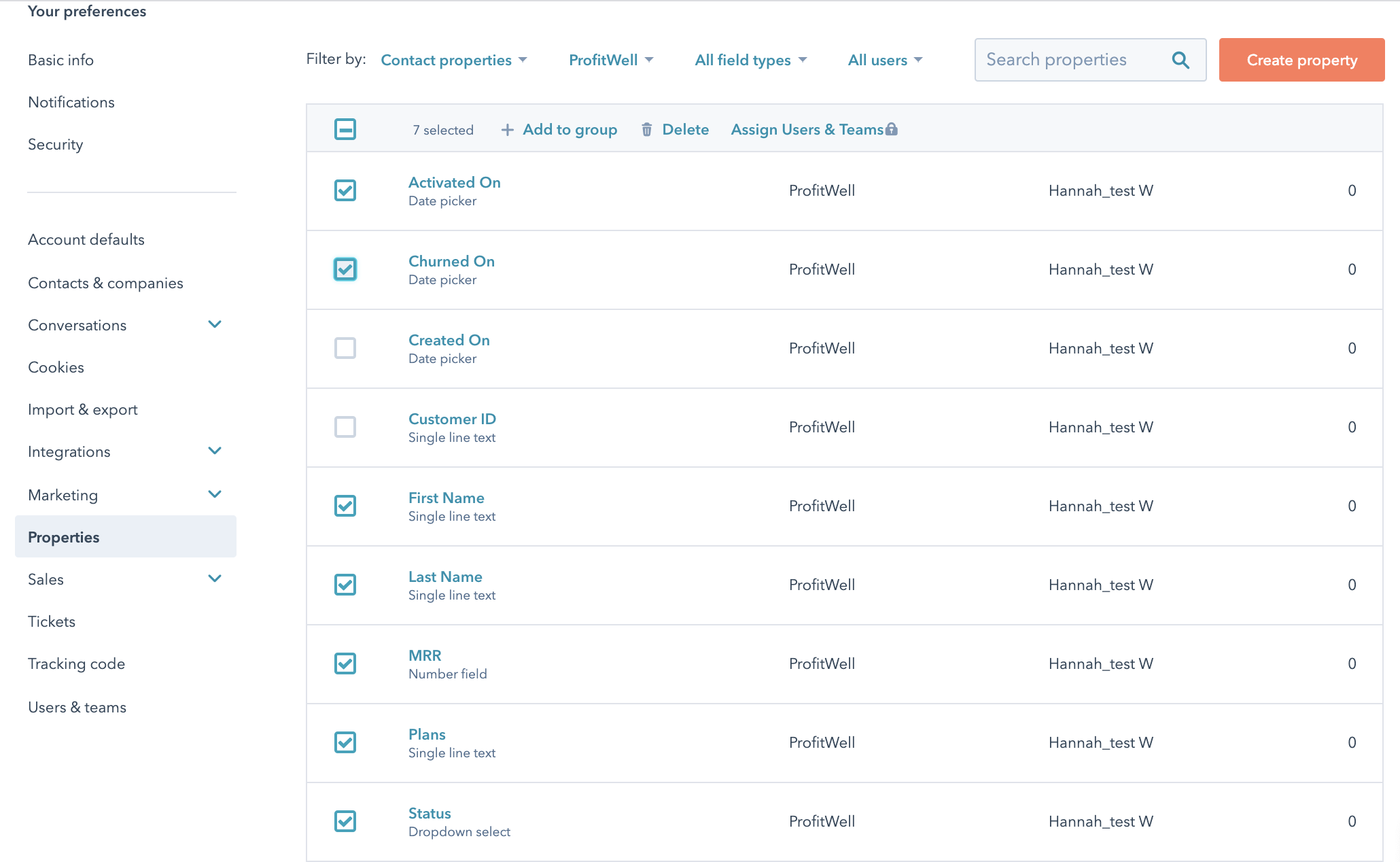
6. Go to a Contact, then click "View all properties".
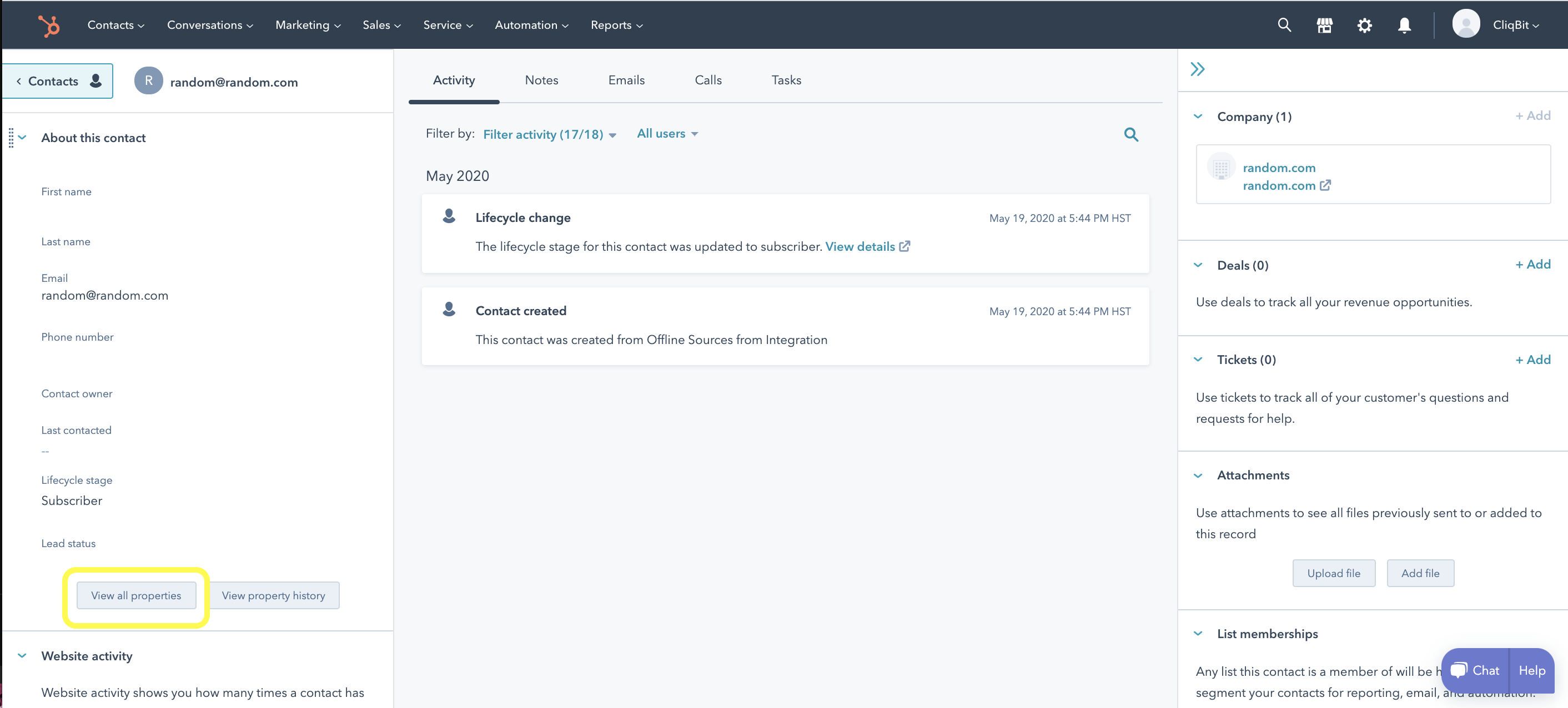
7. To add ProfitWell data to ALL contacts: Click into "Set default properties" (you can also access this page from Settings > Records Customization).
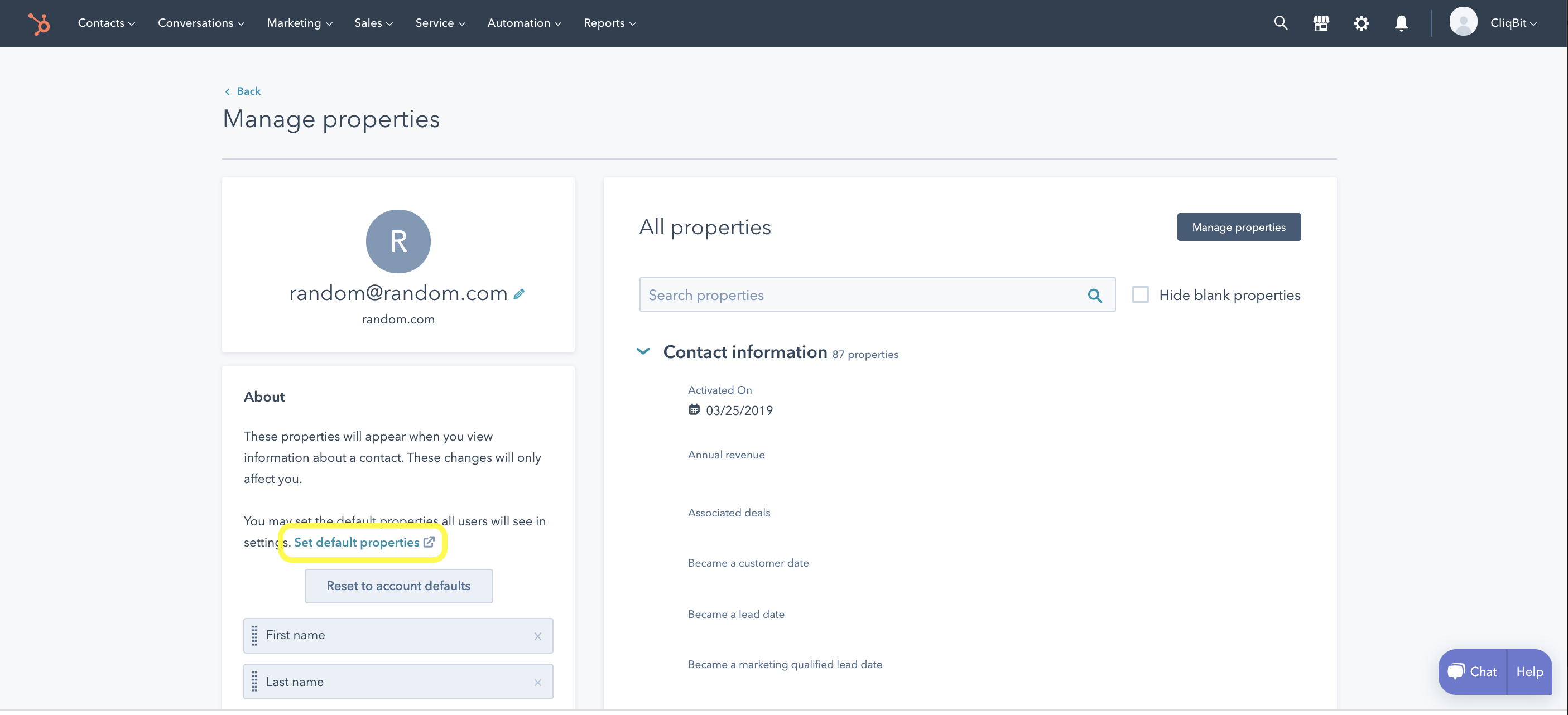
8. On this default settings page, click on the ProfitWell dropdown and select all the desired properties.Then you're all done after you hit "Save"!
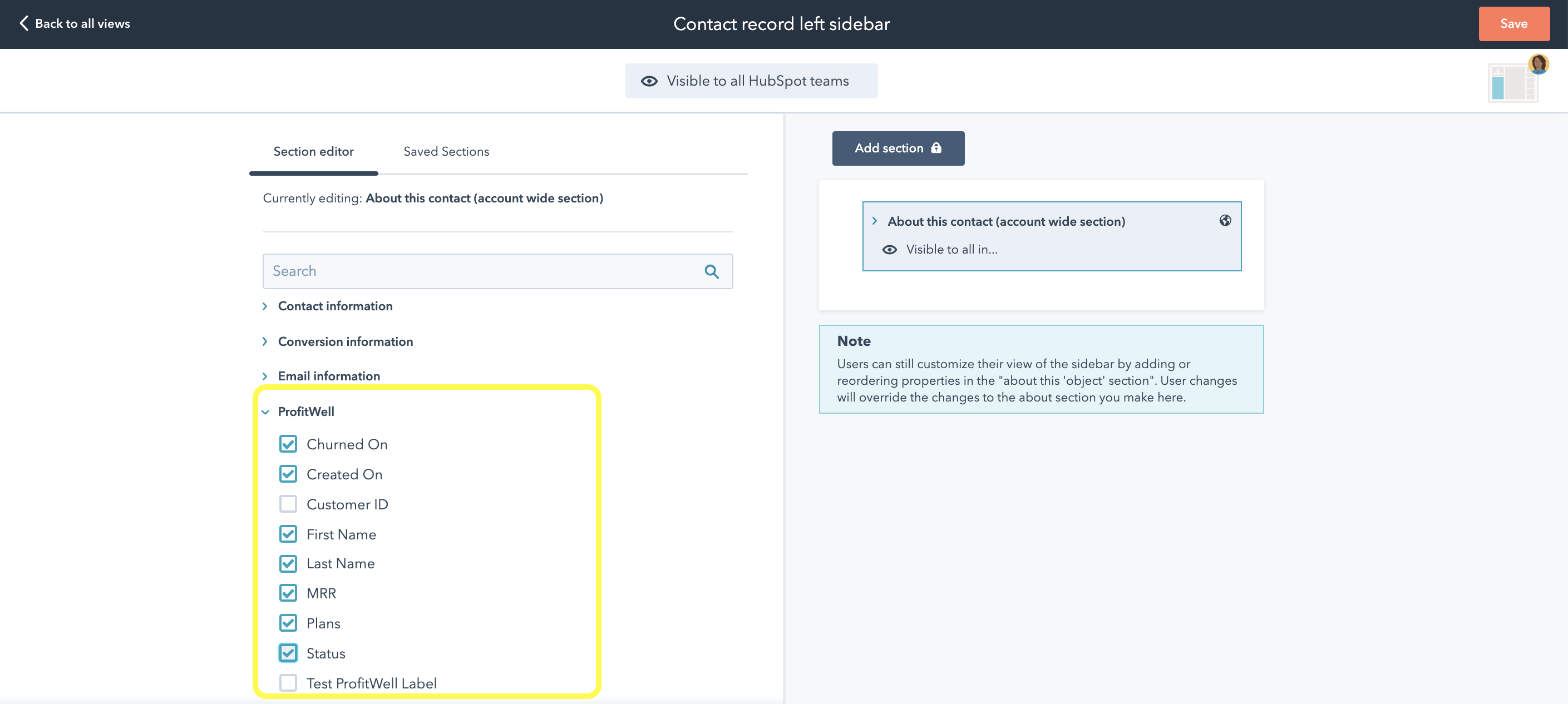
9. To add ProfitWell data to INDIVIDUAL contacts: In the search bar, look for "ProfitWell".
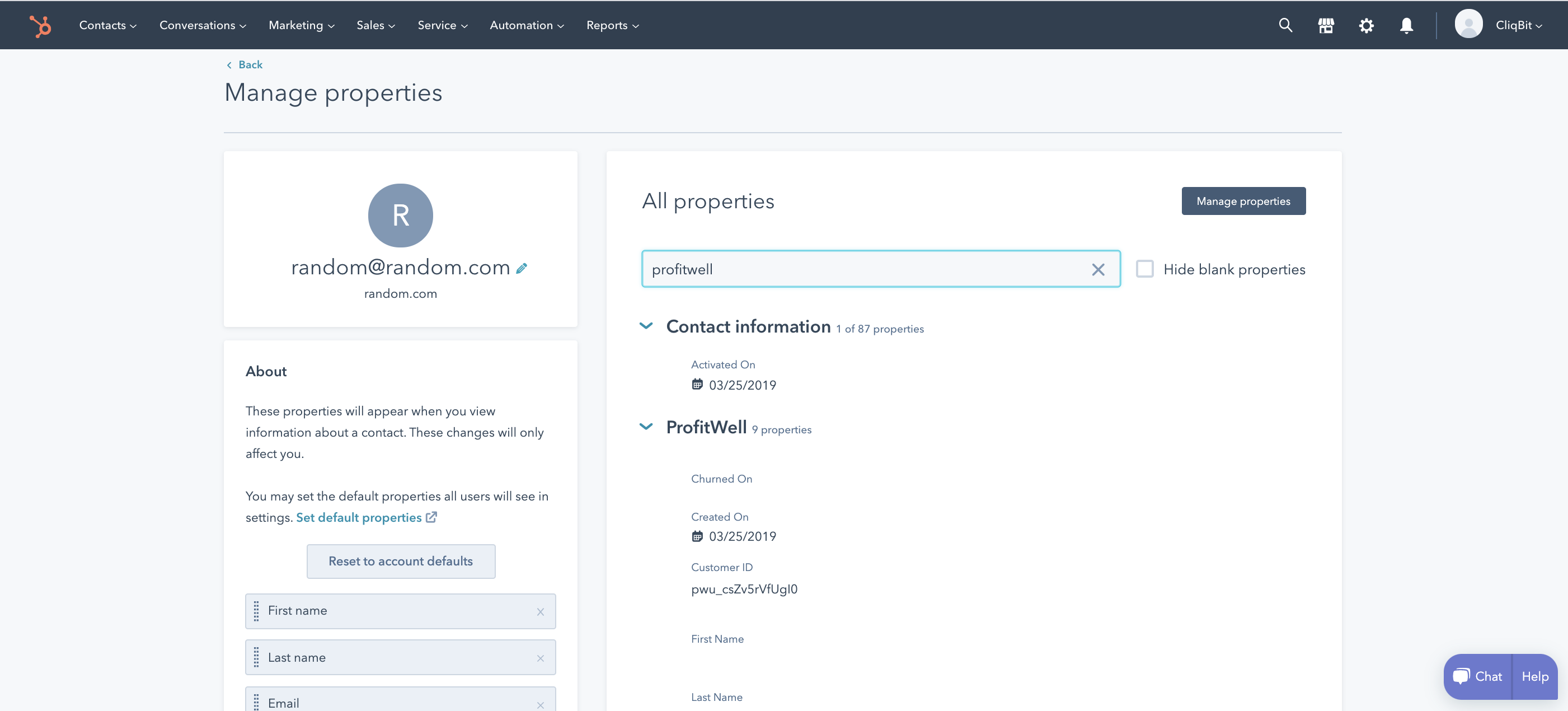
10. Within ProfitWell's properties, you can add all the ones you want directly into your Contact's "About" profile by clicking "Add to your view" under each property you select.
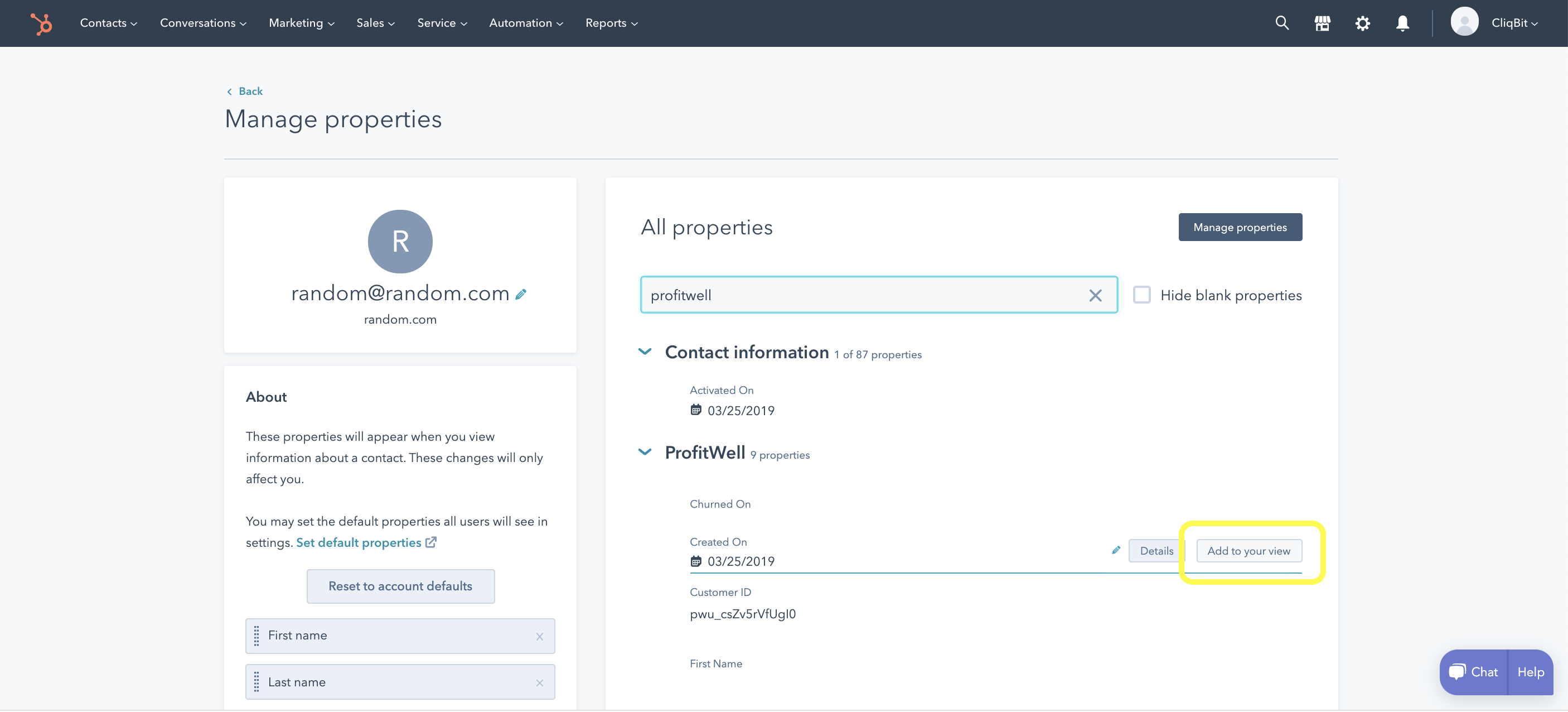
11. After you select all your desired properties, you can see them show up on the left-hand column to manage. Now you are all done!
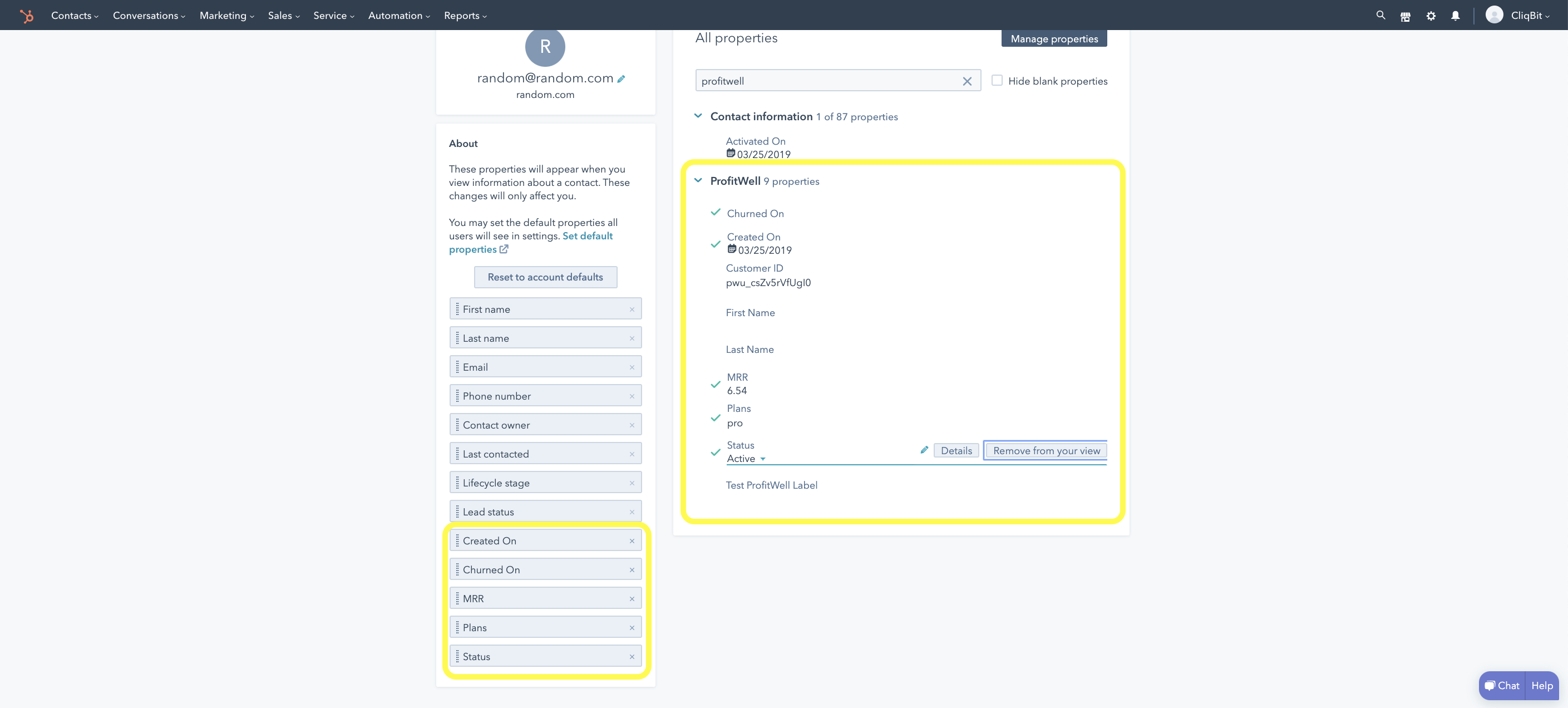
12. For company level or deal level setup, you'd go through a similar workflow on those levels.
Important things to note:
- ProfitWell will never overwrite your existing HubSpot contact fields
- For ease of categorization, we recommend that you rename all associated columns in HubSpot
- Every 4-8 hours, ProfitWell will update the HubSpot fields based on changes reflected in ProfitWell
- ProfitWell data mapping to Company properties coming soon
Want faster data syncs? Contact support@profitwell.zendesk.com.